Steps to fix "Incorrect Code" errors with Two-Factor Authentication
The most common cause for "Incorrect Code" errors is that the time on your device is not synced correctly. To make sure that you have the correct time in your Google Authenticator app, follow the instructions for your operating system below.
On Android:
- Go to the Main Menu on the Google Authenticator app
- Select Settings
- Select Time correction for codes
- Select Sync now
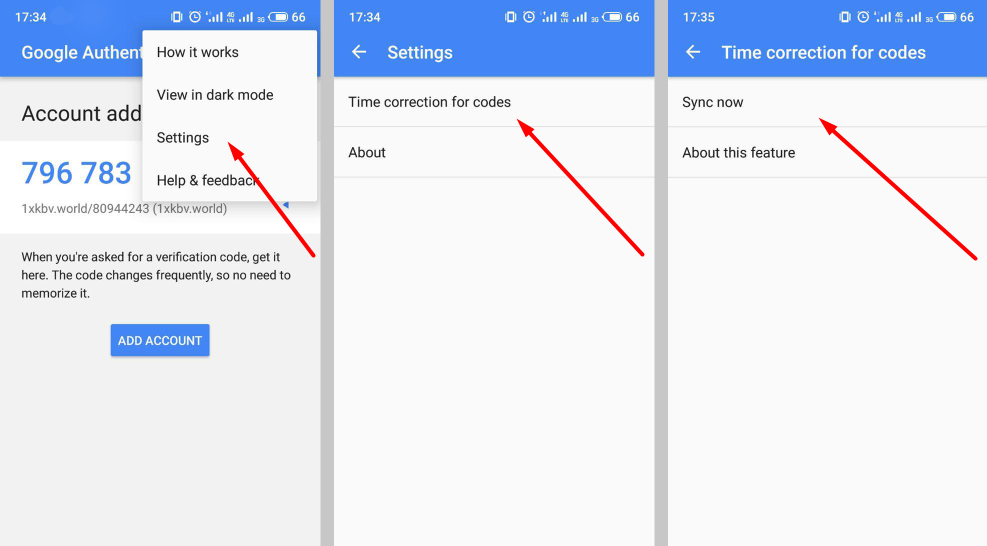
On the next screen, the app will confirm that the time has been synced, and you should now be able to use your verification codes to sign in.
On iOS (Apple iPhone):
- Go to the Settings – this will be your phone’s system settings, not the Authenticator app settings.
- Select General
- Select Date & Time
- Enable Set Automatically
- If it’s already enabled, disable it, wait a few seconds and re-enable
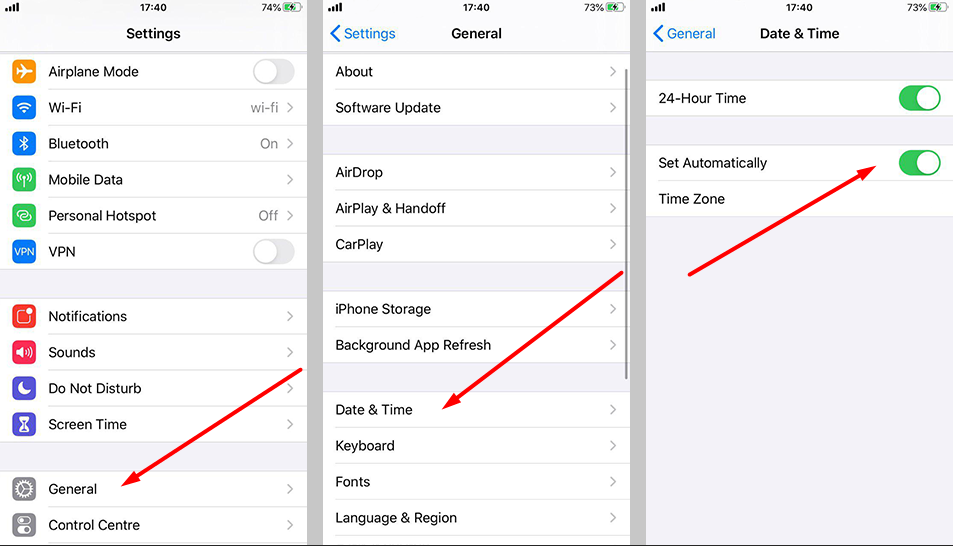
If you have already performed a time sync on your device, and are unable to find your 2FA backup code, you will need to contact our support team for further assistance.
